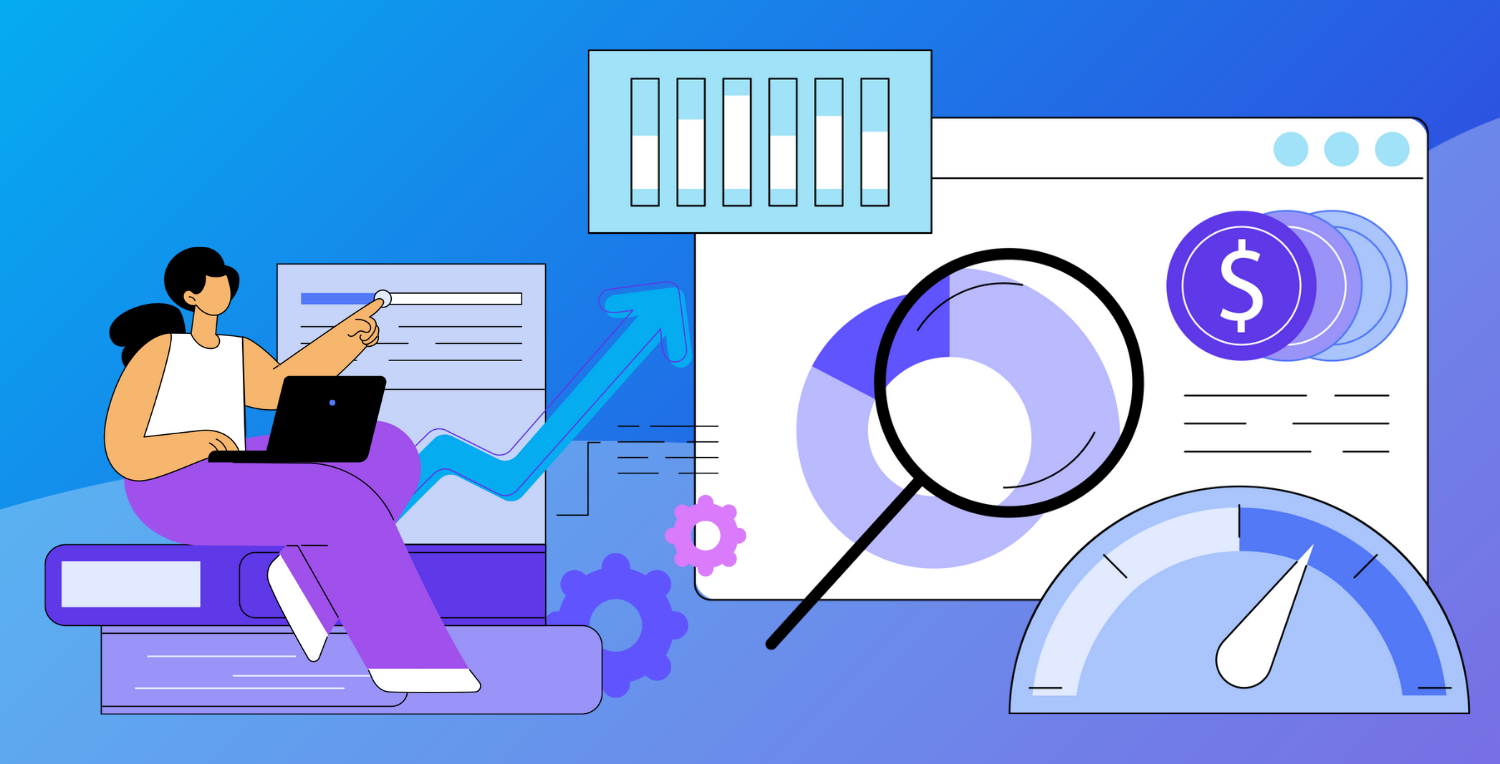If you're like us, you get excited when Jive announces its Cloud upgrades. Sometimes they're technical enhancements that community members don't notice (but we do!), and are game changers. Sometimes, it's a game changer for us and for end users; and that's how we feel about the News feature. When Jive announced the News feature, which included an auto-follow option, we knew that would make a lot of our customers (and us, too!) very happy. So after testing this out in our own Jive Community (known as Edgeville, in case you were wondering) we spoke with clients and came up with a few best practice/use case scenarios to help get you started.
How do you turn this thing on?
You find it in the admin console under system settings - look for "News" midway through the list of settings. Click on this option to view the window to enable and disable the feature (there's a note that future releases will have the feature enabled by default, but for now, community admins or system admins need to turn it on).
Enabling the Jive News Feature in the Admin Console
Next, you need to add the "Manage News" permission to your community administrator (look under System Settings). Two clicks and you're set!
Two clicks to managing the News Stream
Alright - Now What?
The News Stream exists because many community owners/managers were concerned whether people could easily find the content that was posted. Whether it's a new product announcement in an external community or an update from the president of a company with an internal community, the news feature is essentially an auto-follow capability. Now it is even easier to ensure that your content is reaching it's target audience. So to choose the audience you can break it down into multiple segments pretty easy. To be clear, any information you share will be group or blog specific; meaning you can't point the stream at an individual piece of content, it must be a place (group, space or project) or a blog (personal or system blog). Some potential use cases include:
For an internal community (Jive-n):
- Streams directed at everyone (perfect for big announcements from HR or blogs from senior leadership)
- Stream directed at users by department (ideal for regional news or office updates)
- A stream directed at managers (since streams are only visible to those listed, confidential news can be shared this way)
For an external community (JiveX):
- Streams directed at everyone (either registered only or include guests, it's up to you)
- A stream based on product interest (perfect for product announcements & updates to disparate populations
Analytics - Can I measure it? Yes you can!
Now that you've identified your target audience segments, and pushed some news out - how can you tell that people are actually reading it? Fortunately, Jive's got you covered in their community manager reports. For those unfamiliar with impact metrics, it allows you to assess how the community is responding to individual pieces of content (discussions, blogposts, documents) . Now, the impact metrics isolates those users who are subscribed to a particular news stream and records who from that stream has actually viewed the content, and how they responded to it afterwards (shared it, bookmarked, etc).
This kind of tracking shows community managers how news is reaching its audience and can raise awareness of any gaps in messaging.
There are some modifications expected for the News function as later updates to Jive-n and Jive-x become available. For additional information on the News Stream, check out this blogpost on the Jive Community.
Impact metrics measures responses generated by the News Stream on a piece of contentImpact metrics measures responses generated by the News Stream on a piece of content